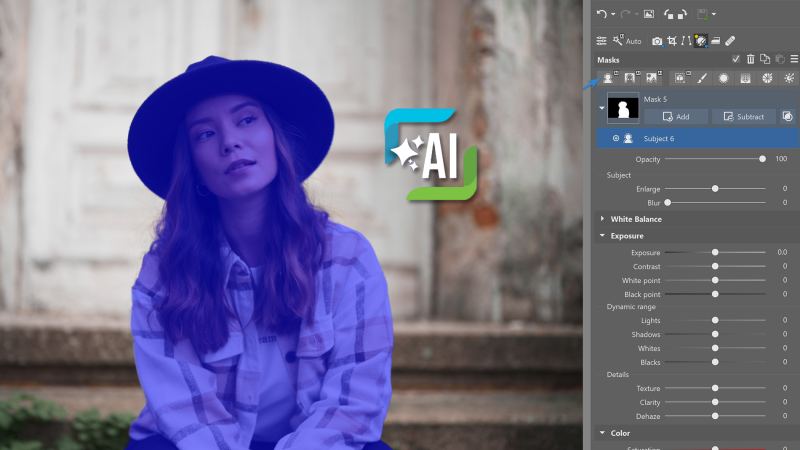First Steps in Zoner Studio / Fast and Easy Editing
Discover More Features
With Zoner Studio, you can do everything you need with your photos. Conveniently organize, batch edit, color balance, and even advanced retouching. How’s it done?

Updates in Zoner Studio
Learn what new tools and features have been added to Zoner Studio. Find them all in one easy-to-find location.
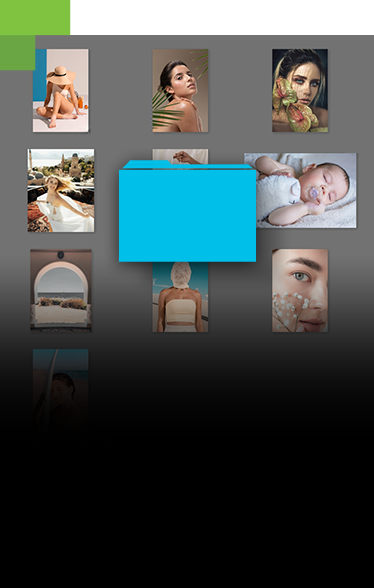
Convenient photo organization
From now on, your photos will always be in order. Zoner Studio sorts them by location, uses AI to help you pick the best shots, and much more.
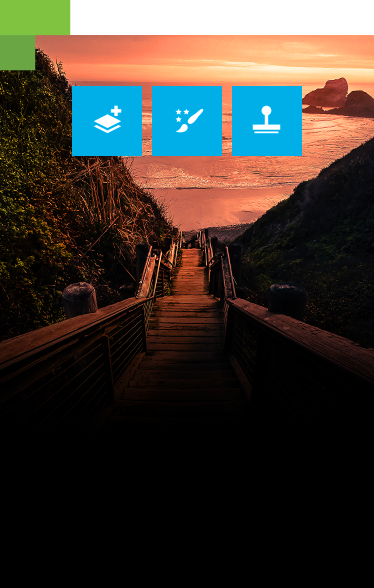
Creative Edits with Layers
Add text to your image, retouch skin or hair, and tackle complex adjustments with Zoner Studio.
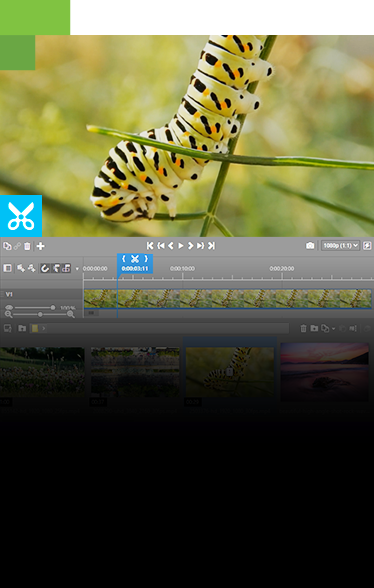

Photo products and printing
Design photo books, calendars, and gifts right in Zoner Studio. We handle printing and delivery.